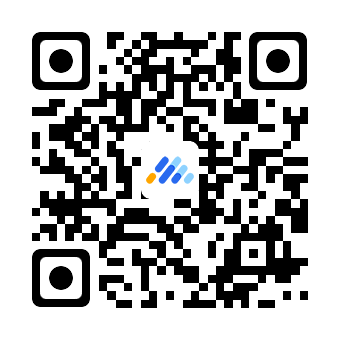快速构建定向UI
本章节介绍了 Marketing UI 中定向模块的安装、使用方法及步骤。
支持的定向元素类型
单选 (radio)、多选 (checkox) 、数值范围 (range)、行为兴趣 (interest_or_behavior)、地域定向 (geo_location)
使用步骤
step 1. 加载 Marketing UI 组件包
参考 如何安装组件包 。
step 2. 加载组件
import React, { Component } from 'react';
import { render } from 'react-dom';
import { AdTargeting } from '@tencent/mktui';
const { AdTargetingForm, AdTargetingUtils } = AdTargeting;
const { validator } = AdTargetingUtils;
const { validateField, validateTargeting } = validator;step 3. 初始化定向表单
在Demo代码中初始化定向表单,并传入必填的属性,包括 config, data, onChange, onSwitch 等等。 定向组件需要传入的定向配置 props.config 目前还没有对应的 Marketing API 接口可以拉取。 根据 Marketing API 创建定向的 targetings/add 接口文档,我们制定了一份定向配置数据,可以将其保存为 mktui_adtargeting_config.js,点此获取 。具体显示哪些定向,可通过配置中的 display_fields 字段指定。
自定义定向组件
目前我们支持的定向项类型 (type) 包含 checkbox 和 radio,对于其他不支持的类型,用户可通过传入 fieldComponentMap 属性来自定义,如以下demo所示。自定义的组件可通过props获取对应项的定向配置数据。
// config引用自step 4 中获取的配置文件
import { config } from './mktui_adtargeting_config.js';
const targetingFieldconfig = config.targeting_fields
// 自定义Component
const CustomPlaceHolderComponent = (props = {}) => {
const { description, status, data, type, name, tips } = props
return (
<div className=custom_placeholder>
<ul>
<p><strong>CustomPlaceHolderComponent</strong></p>
<li>description: {description}</li>
<li>type: {type}</li>
<li>name: {name}</li>
<li>tips: {JSON.stringify(tips)}</li>
<li>data: {JSON.stringify(data)}</li>
<li>status: {JSON.stringify(status)}</li>
<li>all properties: {JSON.stringify(Object.keys(props))}</li>
</ul>
</div>
)
}
// 自定义custom_type类型的定向项渲染CustomPlaceHolderComponent组件
const customFieldComponentMap = {
'custom_type': CustomPlaceHolderComponent
}
class Example extends Component {
constructor(props) {
super(props);
this.state = {
checkedFields: [],
data: {},
errorTips: {},
showError: false
}
this.handleChange = this.handleChange.bind(this)
this.handleCheckedChange = this.handleCheckedChange.bind(this)
this.handleSubmit = this.handleSubmit.bind(this)
}
handleChange(fieldName, data) {
const error = validateField(data, targetingFieldconfig[fieldName])
const newData = Object.assign({}, this.state.data)
const newErrorTips = Object.assign({}, this.state.errorTips)
newData[fieldName] = data
if (error) {
newErrorTips[fieldName] = error
} else {
delete newErrorTips[fieldName]
}
this.setState({
data: newData,
errorTips: newErrorTips
})
}
handleCheckedChange(fieldName) {
const { checkedFields: oldCheckedFields } = this.state
const checkedFields = Object.assign([], oldCheckedFields)
const index = checkedFields.indexOf(fieldName)
if (index > -1) {
checkedFields.splice(index, 1)
} else {
checkedFields.push(fieldName)
}
this.setState({
checkedFields
})
}
handleSubmit() {
const { data, checkedFields } = this.state
const errorTips = validateTargeting(data, targetingFieldconfig, checkedFields)
// 示例展示用
console.log('表单数据:')
console.log(data)
this.setState({
errorTips,
showError: true
})
}
render() {
const { data, checkedFields, errorTips, showError } = this.state
return (
<div className=tsaui style={{ margin: '60px' }}>
<AdTargetingForm
data={data}
checkedFields={checkedFields}
errorTips={errorTips}
showError={showError}
config={config}
onChange={this.handleChange}
onCheckedChange={this.handleCheckedChange}
fieldComponentMap={customFieldComponentMap}
/>
<button type=button className=btn btn-primary onClick={this.handleSubmit} style={{ 'marginTop': '30px' }}>提交(console中查看)</button>
</div>
);
}
}
render(<Example/>, document.getElementById('test'));